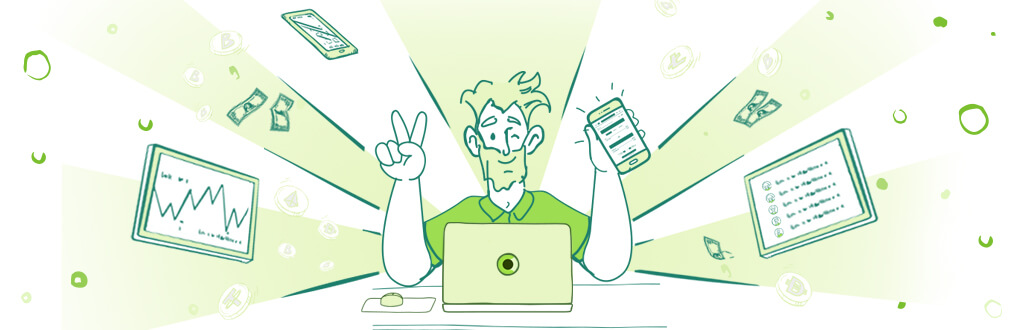
To start using Ccoins, you must create an account on our platform (Link Ccoins). Once there, you need to complete the registration process. We recommend that you have your ID as well as your mobile phone handy to carry out the verifications.
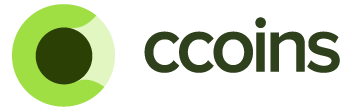
Download the app for your mobile device here:
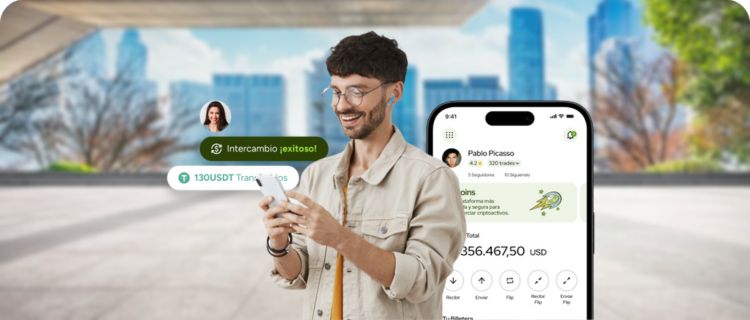
Register your email and get early access and benefits.